How to update Nintendo DS Firmware ?
Pokemon Black, Pokemon White and Professor Layton and the Lost Future etc. need this v1.71 firmware update.
Please Follow instructions for Firmware update
1-Download Ar-firmware-1-71.zip file and uncompress.Ar-firmware-1-71
2-Install AR Code Manager Software
3-Open AR Code Manager Software
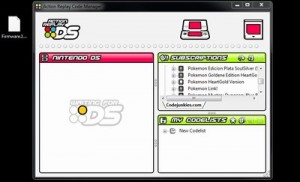
4-Power on your DS then AR Ds Instert in DS
5-While the Action Replay DS is set to its home screen, set the Action Replay DS to the update mode by selecting the update (computer mouse) icon from your consoles touch screen
6-You must connect AR DS Console with your computer
7-When installed by Windows the Action Replay DS will be detected by the Code Manager PC software which is confirmed by the message ‘Waiting for DS’ no longer being displayed beneath the section ‘Nintendo DS’
8-Drag and drop the downloaded v1.71 firmware update within the white bar located at the top of the Action Replay DS Code Manager PC software

9-1.71 firmware automatically now begin.
10-If it say Would you like to write new firmware select “yes”.
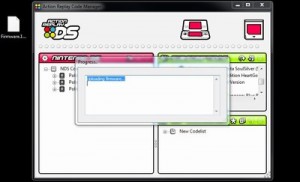
11-Once the writing of the firmware is complete, the Action Replay DS will automatically disconnect from your computer. At this stage the message ‘Reboot your NDS now!’ is reported on your consoles screen. As prompted you will now need to restart your console to complete the firmware update
If u have any problem,Please leave comment.

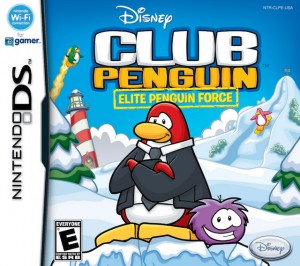
DQIX dose not work on my AR. It crashes at the start. Do i need new or old firmware? Ar is a brand new DSI version purchased in game, torquay in 2011